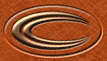STEP ONE
|
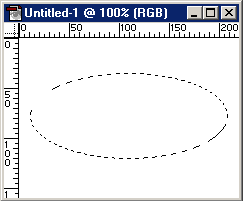
|
Begin with a selection with the Elliptical marquee ( ). ).
|
STEP TWO
|

|
Select two colors. A lighter one for your foreground and black for the background.
|
STEP THREE
|
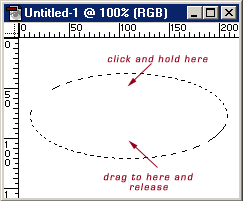
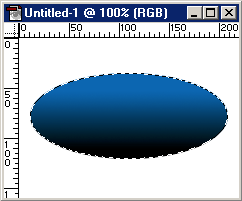
|
With the Linear Gradient selected ( ), click and hold the left mouse button
and drag downward to the area you want the black. (hold the shift key while doing this to hold the direction in a straight line) ), click and hold the left mouse button
and drag downward to the area you want the black. (hold the shift key while doing this to hold the direction in a straight line)
You should
now have a similar image to below. Keep the selection active!
|
STEP FOUR
|
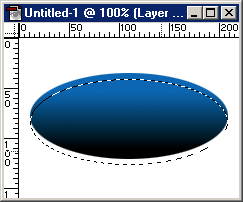
|
Create a new layer by clicking the new layer icon in the Layers pallete ( ).
Now move the selection by selecting the move tool ( ).
Now move the selection by selecting the move tool ( or press V on the keyboard), and click and hold on the edge of the selection
where the 'marching ants' are - move it down a little bit. or press V on the keyboard), and click and hold on the edge of the selection
where the 'marching ants' are - move it down a little bit.
|
STEP FIVE
|
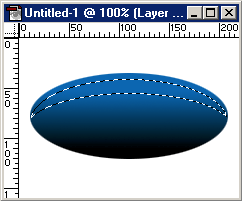
|
Select the Elliptical Marquee again and while holding down ALT, remove part of the selection
by creating another ellipse a little lower then before. If you don't get the desired shape, press CTRL + Z to undo and try again.
|
STEP SIX
|
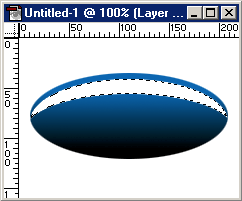
|
Select white as your foreground color and press ALT + BACKSPACE to fill the selection (Or you can select Edit -> Fill from the menu.
|
STEP SEVEN
|
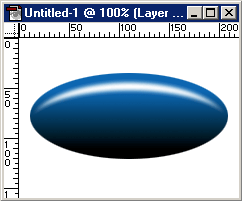
|
Goto 'Select -> Inverse' from the menu. Now choose 'Select -> Feather' from the menu. In the
option popup that follows, enter 3 (or similar to your liking). Then press BACKSPACE two or three times to get the desired effect.
|