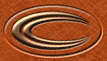STEP ONE
|
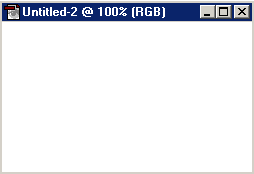


|
Ok, first my 'canvas' and the two images I want to combine, just two images from my small gallery.
|
STEP TWO
|

|
Select the entire first image (Ctrl + A), then copy to clipboard (Ctrl + C).
Go to the new image, and paste (Ctrl + V). Move it with the move tool if required ('V'). This should also be on its own layer by default.
|
STEP THREE
|

|
Now do the same with the second image. Copy all, then paste into new image. This second pic will also be on it's own layer.
|
STEP FOUR
|

|
With the second pasted image layer selected, grab the wand tool (or 'W') and click anywhere 'off' the pasted image. Everything 'exept' the pasted image of the ship should now be selected.
|
STEP FIVE
|

|
Now choose Select > feather and choose around 50pixels to feather (depending on the size
of the image and selection this will vary). Press enter when finished. The image won't look any different at the moment.
Now press Backspace on the keyboard a number of times and the two images should start to 'merge'.
|
STEP SIX
|

|
I then done the same thing on the layer of the first image, but made the feather 75pixels. I also filled the white background layer with black.
Not the best two images to use, I know, but you get the idea :)
|